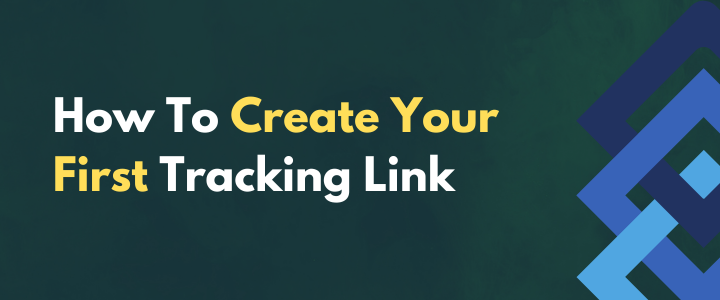.png)
Trust is critical when it comes to marketing.
If your audience doesn’t think you’re trustworthy, they’ll never buy from you (or want to know anything about you, really).
Building trust with people that don’t know you can be tricky, especially in the online space. It all comes down to the little details.
One of such details is the way your links show up.
For example, it’s not the same to click on a link that looks like this:
https://www.linkedin.com/search/results/people/?geoUrn=%5B%22103644278%22%5D&keywords=CEO&network=%5B%22S%22%5D&origin=FACETED_SEARCH&profileLanguage=%5B%22en%22%5D&schoolFilter=%5B%22163678%22%5D&serviceCategory=%5B%222461%22%5D&sid=9%3B0&talksAbout=%5B%22entrepreneurship%22%5D
As it is to click on a link that looks like this:
www.linkedin.com
See the difference?
The 2nd one is much more likely to get clicks. The first one? Well, let’s just say most people will stay away from it.
In this article you will learn how to set up beautiful, branded short links with LinMetrics.
LinMetrics allows you to create short, trackable links for your online assets.
That way, whenever anyone clicks on them, you’ll be able to keep track and have better analytics.
But, by default LinMetrics doesn’t give you your own branded link.
All links you create will show up as www.linmetrics.com/something where “linmetrics.com” will always be the first part of the link.
Instead, you may want to use your own domain.
For example, if you own a company called MarketingZeros and offer free consulting calls, you may want to have a trackable short link that’s www.marketingzeros.com/free-consulting-call.
As trivial as it may sound, branded short links make a difference.
Not only do they make you appear more trustworthy, but also more professional. (It’s similar to the concept of having an email with your own domain versus using the regular @gmail.com address.)
Convinced branded short links are better?
Let’s have a look at how to set them up, then.
Setting up a branded domain in LinMetrics:
Thankfully, LinMetrics makes setting up branded short links easy.
All you need is:
- Your own domain
- A LinMetrics account
It’s likely you already have your own domain and are using it for your website. If not, you can purchase one on sites like GoDaddy or NameCheap. Any sort of domain will do.
Keep in mind that if you already have a website, you won’t be able to set up the exact same URL for the same destination.
For example, if one of your website’s pages is AmazingWebsite.com/Playbook you will be able to set up AmazingWebsite.com in LinMetrics, but you won’t be able to have a short link in LinMetrics that’s also AmazingWebsite.com/Playbook. You will have to use a variation, such as AmazingWebsite.com/PlaybookOne or AmazingWebsite.com/Free-Playbook.
Another alternative to the above (and one we think is better) is to have a specific domain just for the short links you create in LinMetrics.
For example, you could have AmazingWebsite.info (instead of .com). That way, AmazingWebsite.com/Playbook would still be on your main website, and your short link created with LinMetrics would be AmazingWebsite.info/Playbook.
Regardless of this, here are the steps to set up a branded domain on LinMetrics:
Step 1: Add Domain to LinMetrics:
Once you’ve logged in to your LinMetrics account, you want to head over to the left-side navigation menu and click on “Branded Domains” (scroll down to find it).
On the Branded Domains Page, look for the blue “Add Domain” button that’s on the top-right corner.
This will open up the ‘New Domain’ settings page, which looks intimidating but is actually quite simple. It consists of the following:
Domain:
Simply, the domain that you want to use for any short link created with LinMetrics. Using the example from before, it would be AmazingWebsite.info, but make sure you add it as https://amazingwebsite.info.
Domain Root:
This is where you want to take anyone who visits the “root domain” without using the short link. There are two possible scenarios for this setting:
1. The domain you’re using for LinMetrics is the same as your website’s domain:
In this case, simply type your website’s domain in the domain root field.
2. The domain you’re using for LinMetrics is not the same as your website’s domain:
For example, if your main website’s domain is AmazingWebsite.com and you’re using AmazingWebsite.info for any short link created with LinMetrics.
In this case, also type your website’s main domain in the domain root field. That way, if someone goes to AmazingWebsite.info (without clicking on the actual short link), they will be redirected to your main website.
You can leave this field empty if you don’t want to set a redirect up.
404 Redirect:
Most websites have a 404 page, which is an error page. In other words, if someone clicks on a link that no longer exists (maybe it was deleted or changed), they’ll land on a 404 page letting them know it’s out of date.
If you already have a website, chances are you have a 404 page. If so, you can enter it here.
Otherwise, you can also leave this field blank.
Once you’ve entered these details on LinMetrics, it’s time to set things up with your domain provider.
More to that next.
Step 2: Settings for your Domain Provider:
Your domain provider is the company you bought your domain from (GoDaddy, NameCheap, etc).
Once you have set everything up with LinMetrics, it’s time to update the settings with your domain provider. That way, your domain provider knows where to send any traffic that’s clicking on your links.
For the purpose of this article, we’ll be using screenshots from GoDaddy. But please note that all domain providers have very similar settings, so you’ll be easily able to follow along.
First, you need to access your domain provider account and look for the domain that you’re using for LinMetrics.
Once you’ve found it, you need to look for an option that says “Manage” or “Manage domain”.
There, you should find an option that says “DNS Records” and “Add New Record”:
This will give you the option to add a new DNS Record (which will look like the image below).
Don’t feel overwhelmed by this; all you need to do is fill in the following:
Type: Select or enter ‘A’
Name: Enter ‘@’
Value: Enter ‘52.3.108.177’
TTL: this one is optional. You can set it to ½ Hour.
You should have something like this:
Once that’s done, make sure you save the new record.
And that’s it. Those are all the settings required to use a branded domain with LinMetrics.
Just note that you will have to wait for the new settings to be activated. The time to wait varies, but it can take anywhere from 1 to 48 hours.
Now, let’s take a look at how to actually use your branded domain.
Using a branded domain with LinMetrics:
You are ready to use the newly set up branded domain with your LinMetrics account, so head over to the LinMetrics home page.
Once there, enter your long link (the website you want to send people to) and enter it into the ‘shorten’ field.
Instead of clicking on “shorten”, click on the settings button that’s right next to it.
This will let you add additional settings to your short link. And as you can see on the screenshot below, the first option is to select your own branded domain.
Once you’ve selected your domain, you can further customize your short link with an alias.
An alias is the part that shows after your root domain in the short link. To clarify further, consider the following short link:
https://amazingwebsite.info/playbook
The root domain is amazingwebsite.com. And the alias is the last part: “playbook”.
Let’s assume that you’re using your trackable link to promote a Lead Magnet, which you call “The Playbook”.
Instead of using the link https://amazingwebsite.info/thZbx, it will be better to make it be https://amazingwebsite.info/playbook
To do so, all you have to do is enter your alias of choice into the “Alias” field in the settings.
Once that’s set, you can click on “Shorten” and you’ll have created a short link that looks like this:
https://amazingwebsite.info/playbook
Final thoughts:
Having a branded domain is a powerful way to show yourself as someone trustworthy and professional. Plus, it makes your brand stronger and more memorable.
With LinMetrics it’s easy to create a short, trackable and branded link. The best part is: all accounts have the option to add branded domains.
Try it out with your account today.

.png)
.png)